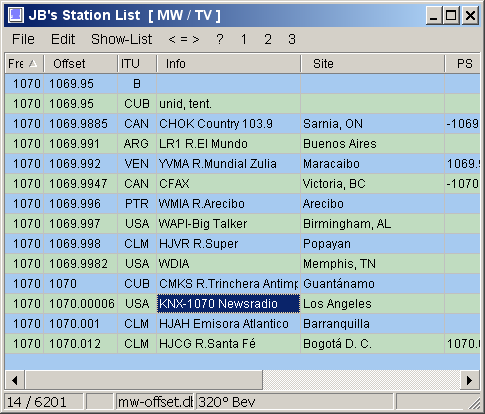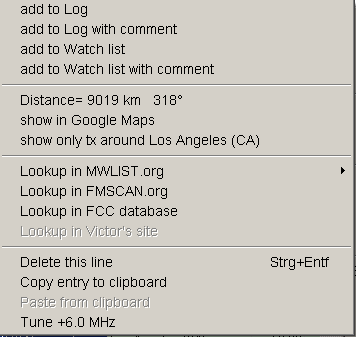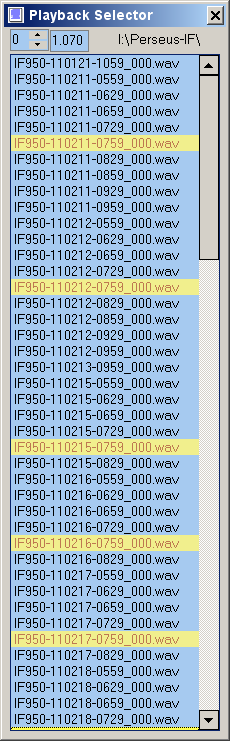3S design GmbH
Technik
StationList for Winradio and Perseus click here for Download
•Connects to Winradio (incl.Excalibur) and Perseus and shows stations for the currently tuned frequency
•The station display window will track when you tune around
•Right-Click an entry will tune the receiver to that frequency
•Powerful built-in user definable filters allows narrowing down the number of stations only to the region of interest
|
Ctrl-Right-Click an entry opens this popup menu
|
Log-Window
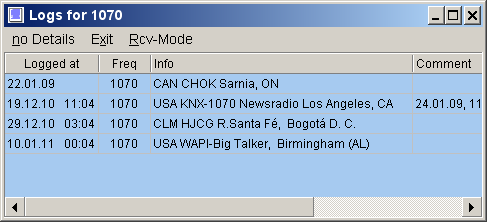
Shows what you have logged so far on the current frequency
Kanal Selektor

•Tune by mouse wheel or up- / down Keys
•12 Fast-Tuning pads to temporary store & retrieve channels of interest
Playback Selector (Perseus only)
|
•Right Click an entry to play that file with Perseus •current frequency stays unchanged •Press Ctrl-Down / Up keys to play the next / previous file.
Selection Often you only want to play again & again a few specific files out of a range of files, for example, only TOH's but not the BOH's. Or you individually add a file to the selection when you find it having good signals. Select that range of files with left mouse button (standard windows behaviour: shift-, ctrl-key) that you intend to examine. Press Ctrl-Up / Down keys to play the next / previous file of the selection. You can still right-click any file to play that without altering the selection
The small spin control at he top right controls Perseus playback trackbar. Use Inc/Dec or mousewheel or right / left-keys to adjust the trackbar in steps. The entire trackbar is divided into n steps (default 10), and has nothing to do with real seconds. Doubleclick on the spin control to define a different number of steps for finer resolution.
You can now "fly" over a recording to see if a signal gets better. Selecting a new wav will now start playing at the current step position, allowing to start the play back pretty near the :00 spot, very handy when chasing IDs.
Press: •space-bar to set the trackbar back to the position defined by the spin control, quite handy when you want to start from that position again and again.
•'*' on the numeric keypad sets the trackbar back to zero, you may then directly type a numeric value to go to a specific position without the need to place the cursor to the spin control
• '+' on the numeric keypad sets the trackbar to 75% and leaves spincontrol value unchanged. Serves as a quick preview near the end without the need of setting back the spincontrol for the next wav-file
• up/down keys tune the next/prev. channel (frequency stepsize default 10kHz).
|
Point & Shoot playback commander (Perseus only)
Point & Shoot is a new playback user interface with special ergonomics tailored to efficiently listen to sporadic signals typically found in ham / taxi / police communications.
In a pre-recorded waterfall you see the communication traces and simply click on those to listen to them. Frequency and time position is automatically set.
Example: 35MHz range
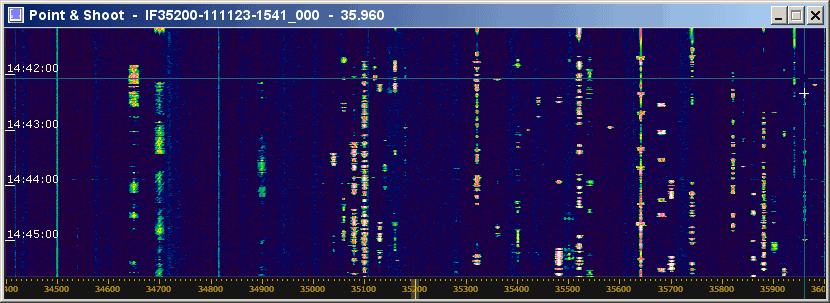
This is the 4 min waterfall when I started listening in playback mode.
The entire recording is 90 min long and has 23 such images (pages)
The tiny white cross on the right depicts the position currently playing
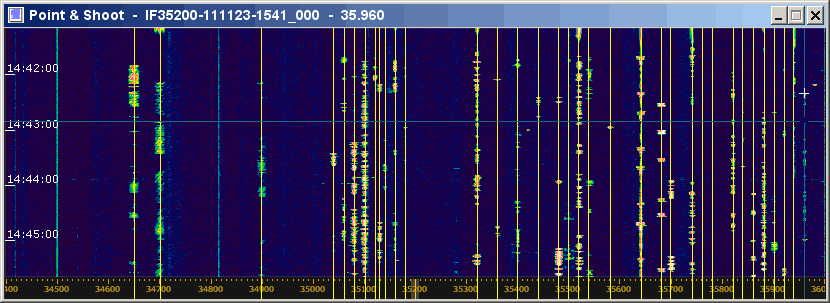
This shows the end of playback session.
All frequencies that were active in 90 min span have been listened to and are marked as "Done" (yellow lines)
Recording-Scheduler (Perseus only)
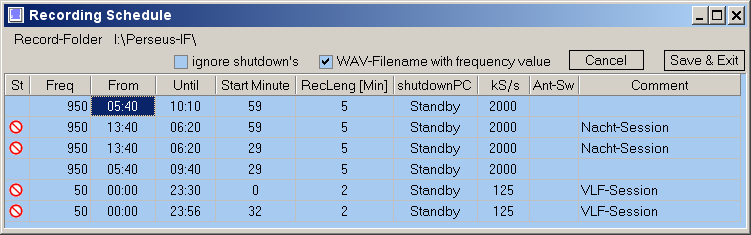
Starts Perseus to record at predefined times and frequencies. Afterwards sends PC asleep and wakes it up at the next scheduled time.
Define Start and End time.
Optionally enter:
•Start-Minute to have the recording only start at xx:mm within that time frame.
•RecLength to determine the length in minutes.
•Frequency to record that center frequency. Leave it empty to use the current value.
•Samplerate to record with that sample rate. Leave it empty to use the current value.
Leave Start-Minute and RecLength empty if you just want to record from Start until End
kS/s defines what sample rate last to use.
Click on the first column to
•temporarily disable entries
•define if that entry is to be deleted when it has finished execution
Shutdown PC will let the PC go into standby mode after every defined recording task until the next scheduled recording. This saves power and avoids noise caused by fans and harddisk.
IgnoreShutdown
Use this option to prevent any further scheduled shutdowns
Server-Selector (Perseus only)
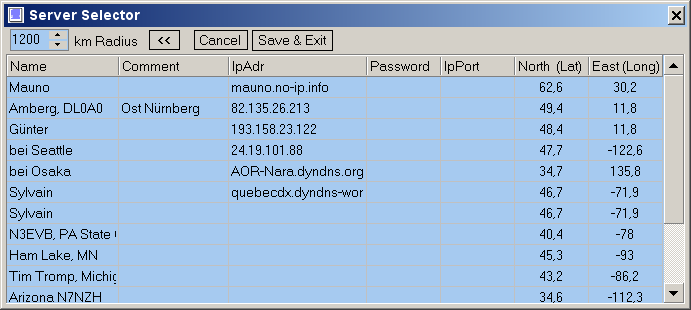
Allows fast server selection without going thru Perseus map selection dialog.
Useful for servers with constant IP-Adr that you intend to use often
Enter IP-Adr (or domain name) and geo-coordinates
Right click a row to connect to that client.
If North and East are filled in then StationList shows only stations within a radius around that geo-location.
Change with the mouse wheel the km radius value to zoom in the station you're hearing.
Use the MWLIST database for this as it contains all worldwide stations.
Leave IP-Adr empty if you only want to set the geo-location to the server site without connecting again.
This is handy when you already connected to the server via Perseus map.
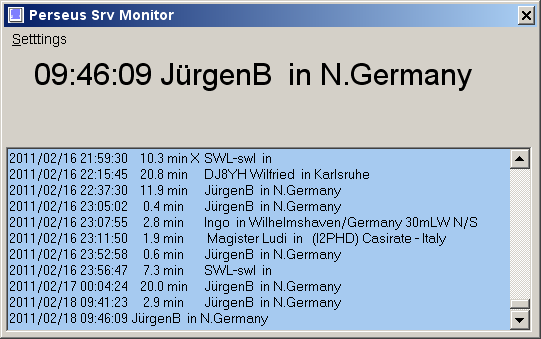
Shows the activity info of the server log in a better viewable form
StationList for FM DXing
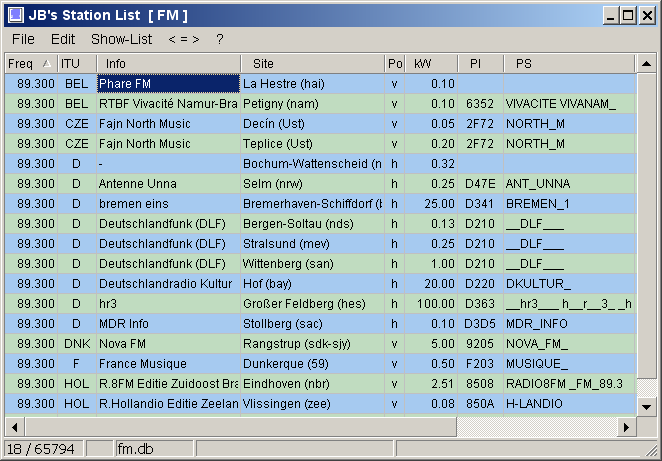
Uses data of FMLIST.org
Showing Tx around remote Tx or on its path towards me
Propagation path example
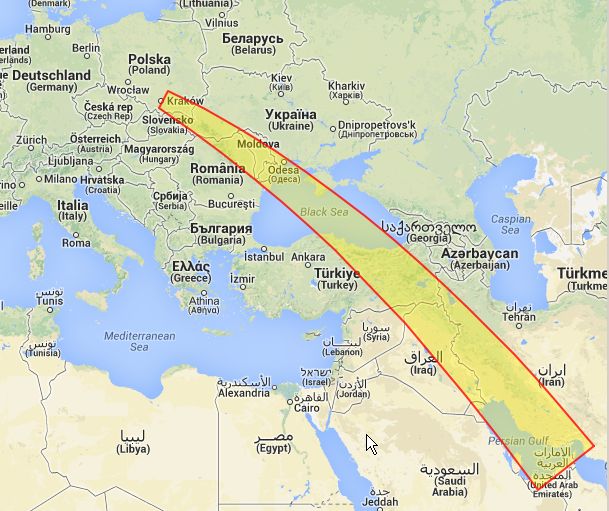
The above map was generated with the below menu.
Example-1: I received TV Dubai on channel E2 via sporadic-E triple hop. In the main form I right-clicked the Dubai entry and selected "Show Tx around Dubai". Then I enabled path, set path-width to 8° and minimal distance to 900km as sporadic-E does not occur on short distances.
The above map clearly shows why I also got TV stations of Iran (double hop) and Moldovia / Ukraine (single hop) at the same time, They all sit on the same path.
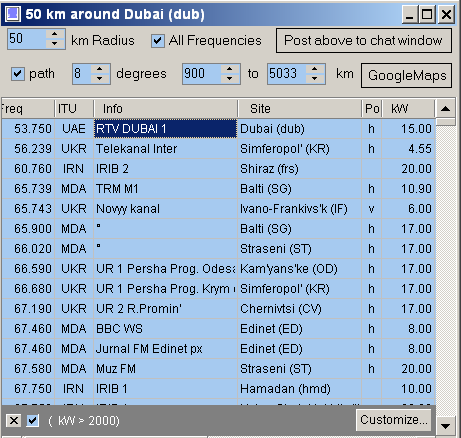
Example-2:
Tropo reception on FM from Brest, France.
This indicates what stations from other regions could come in.
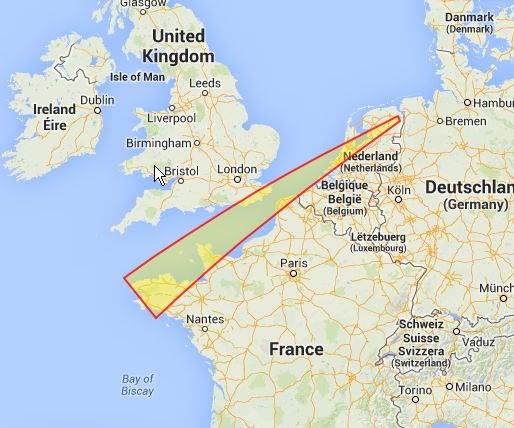
This animated clip shows how the F2 path to the US is set up.
(turn on GIF animation)
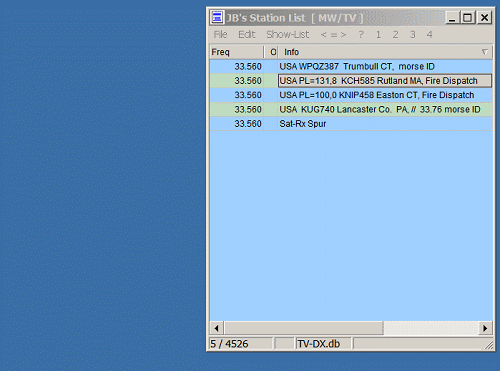
Monitors user defined frequencies and plots their signal strength.
If RDS-PI is detected it also logs that into a table, so you can monitor channels while being away.
Example: Signal-level plot of FM stations
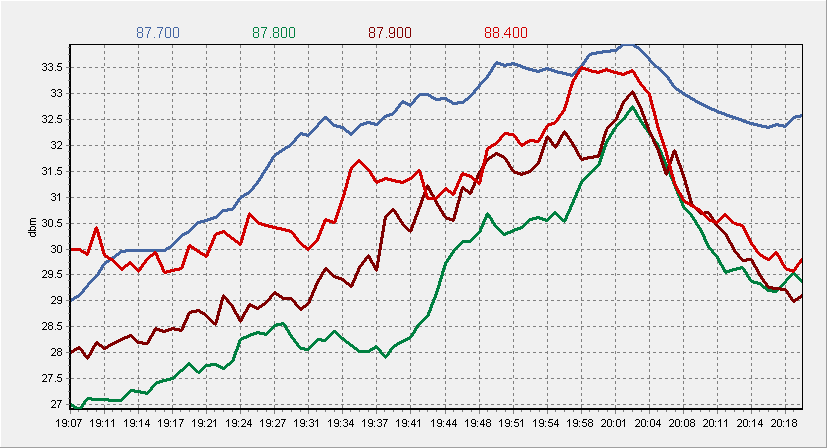
List of logged FM-stations with RDS
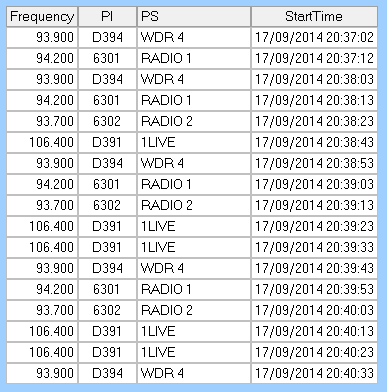
Advanced Carrier Monitoring (Perseus only)
A simpler and faster method to monitor carriers with high precision for live & remote reception and playback. Requires Spectrum-Lab
Calibration is done locally no matter whether the server is calibrated or not. It takes only a few seconds, also measuring does not take long. Once calibrated you can read off precise values.
More details and instructions you will find in paragraph 20 of the help.
Advantage
Because the positions on the frequency axis stays at the same place, you can connect to several servers along with your own Perseus and the waterfall traces will line up. Very handy when you need to compare your traces with that of other sites.
In this example I start with my local antenna at the bottom, then I switch over to the servers in UAE, Delhi, South Finland and finally to Brisbane Australia. Notice the Adelaide carrier is visible at all sites except UAE. The other carriers are Ethiopia and Iran.
All servers have been calibrated before. You do it yourself. You don't need special access rights like in Perseus itself.
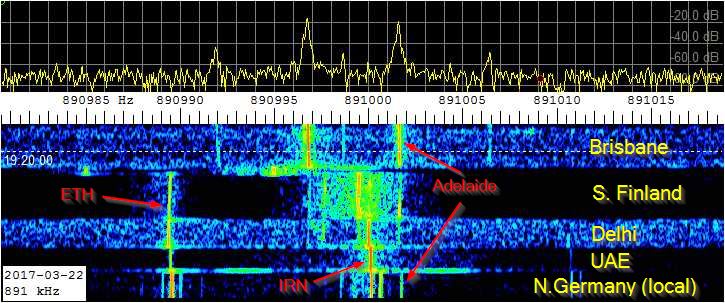
Download Stationlist v2.1.4.9 here. |
Helper modules
Winradio users: additionally download Speclab.xrs plugin here.
HDSDR users: additionally download HRD_RADIO_000.exe here. unzip it into HDSDR folder. •optionally copy JbRDSspyPlugin.dll into \plugins folder of RDS Spy •In HDSDR: Options / DDE to HDSDR, select HRD and Tune •In StationList: File / Control XDR-GTK (via SRCP)
KiwiSDR (web app) users: additionally download kiwiSdrBridge.zip. unzip it into a folder. Instructions are included •also contains SpecLab configurations for carrier offset monitoring
Non related tools: Perseus users: This Check-UDP-Forwarding tool helps checking if UDP data from Perseus servers is forwarded to your PC
|
Setup tips and other documentation are available here
Warning for Perseus users: Do not use VSPE !!
SL communicates with Perseus via virtual com-ports. Use only com0com for maximum reliablity.
A few users have experienced severe Perseus lockups and other problems when using VSPE.
Videos
These 2 videos show a live sporadic-E session towards Italy where I use all features of StationList for fast logging.
That demonstrates what's possible. It all happens pretty fast, so you might briefly stop the video to grasp the details.
Unfortunately I forgot to enable the cursor-display, so you can't see it. I plan to redo it again.
Version-History (previous version see here )
V2.1.0.0
Playback Selector:
+ supports user definable selections
+ auto playback
+ time of day filter to reduce number of shown files
+ Server Selector
+ Server Monitor
+ Kanal Selektor
now only one UTC menu option instead of two
V2.1.1.1
Playback Selector:
+ direct frequency entry: just enter digits, no need to type # or / anymore
+ frequency toggle: click on frequency edit box
Recording-Scheduler:
+ additional continous block now allowed within an overlying TOH schedule
+ Antenna-Selector users can now enable remote internet access by using the client AntSw.exe
V2.1.2.0
Playback Selector:
+ Point & Shoot commander (see explanation above. Watch demo video here)
left / right-key navigator now jumps to prev / next WAV-file on reaching the trackbar limits
Recording-Scheduler:
fixed problem with more complex schedules
+ Attenuator is now also definable
+ moved several individual settings into a new separate Settings menu
improved speed issues occurring with larger log data
fixed several smaller issues & problems
includes an update of Tuningmode database for 10kHz QTHs provided by Sylvain Naud
V2.1.2.1
+ font size for tables now user definable
Point & Shoot:
+ marker now moves along to indicate current playing position
+ create one total large waterfall image file out of the many individuals
P&S window now stays always on top of Perseus
Kanal Selector:
+ fast tune to harmonics or sub-harmonics of current frequency
V2.1.2.2
+ directly post your logs to the Visual Logbook by a simple mouse click.
See a real world example here
+ directly send your MW-Offset measurement to mwoffsets by a simple mouse click
+ MWLIST database now with on-air times
Playback Selector:
has now become smarter and knows the current playing position
next / prev key will act on the current playing position
user definable Home position
- pressing Ctrl-Home will jump back to that file and start playing from that position
user definable Start playback position (has replaced the spin control position)
- files will start play from that position
- press space to jump back to that position
- frees the spin-control allowing to move the playback position while leaving
unchanged the start position for the next file.
Point & Shoot:
+ Autoplay
+ available until 1-March, P&S will become a paid option after that
Help:
Multi-instance operation along with multi-Perseus now explained
V2.1.2.4
+ supports Perseus V4.0c
+ multiple Perseus-Stationlist-combo instances refined
+ Scheduled Recording: while Perseus-Server runs:
Server will be stopped before each recording and resumes afterwards. So others can use your server in between and you still get your recordings .
many minor issues fixed, mainly concerning FM
V2.1.2.5
+ gray zone filter, shows only stations sitting inside the gray zone (width user definable)
+ MW-Offset data now includes geo-coordinates
+ PL-Decoder (Private Line / CTCSS), displays value and highlights entries having this value
FCC-Lookup: URL's updated
V2.1.2.7
FM+ support:
- FM+ can be controlled via SL as long as frequency settings are done via SL.
The "closed box" concept of FM+ prevents SL from reading out current settings of FM+
- FM+ compatible time scheduled recording are made when specifying a frequency of 87500 ... 108000 kHz.
SL uses Perseus.exe for it.
Posting logs to Visual Logbook
- now allows to include a comment
- will update the time stamp of the entry (if present) in the local log
This entry will be shown pink to remind you what you logged the last 6 hours, and prevents you from
re-posting to VLB during this period.
Playback-Selector:
- Squelch-level setting remains unchanged when playing a different file
- Perseus-playback-position calculation now with higher precision allowing the use of more than 30 steps
- reduce the shown wav-files to a specific day
- Extract and copy a WAV-file: (similar to WavChopper)
the section marked as playback loop on Perseus' trackbar can be copied to another file
Server-Selector:
When server-geo-coordinates are filled in, the QTH reference is set to those,
and a separate window then shows tx in that vicinity (default: 400km radius).
Distances are shown in respect to that server site.
Show stations X km around a remote Tx site
- Lists only stations located inside an area with radius x km around the selected Tx
- Lists only stations located inside the path from a remote tx to your QTH, very useful during sporadic-E.
Paths can be visualized in google maps to assist in studying propagation paths
Screenshoot Perseus Waterfall now with option to store into user defined file
OnAirUTC column: allows from- or -til time only entries. Example: "0800-" or "-2100"
Antenna-Selector: supports coax-controlled switch
For more details see help (press F1)
V2.1.2.8
added Follow Perseus Cursor
- Move Cursor across Perseus' waterfall to see entries for that frequency without changing tuning frequency
- In Zoom-mode entries with offset values will be highlighted
V2.1.3.0
added support for SRCP (Simple-Radio-Control-Protocol)
Konrad's XDR-GTK (controlling Sony-XDR) uses that, so you can use all SL' features for fast & efficient FM-DXing and perform fast online logging to Visual Logbook. (FMLIST)
Any radio with SRCP can now be controlled. If your radio is missing it then ask its creator
to implement SRCP. It's simple and easy to do.
added: Remote access other DXer's StationList.exe can connect to yours.
Allowing you to listen and operate other Rx that are StationList-controlled. RDS is also streamed. Several users can log on simultaneously, useful if you want to share it with others what you hear.
PL-Decoder: now also highlights entries of matching radar PRF's (Pulse Repetition Frequency)
Show Around Tx:
•now supports multihop path analysis, useful for F2-DX and 2-hop sporadic-E
•paths are visualized as maps
•added offset angle to allow better tracking of moving Es paths
•added second window, allows to keep open the first window
Perseus specific features
▪Fast-Scanner within current 1600 kHz waterfall span
▪Manual Scan Forward: Jumps to next higher active channel within 1600kHz waterfall
V2.1.3.1
added Channel-Logger (only for Perseus and SRCP enabled radios)
•automatically monitor and log user defined channels
•if RDS-PI is detected it will be logged in a table
•the signal level of the first 4 channels are also plotted in a chart
V2.1.3.4
Important for HDSDR users: download the latest HRD_RADIO_000.exe, V1.0.0.1
FMLIST import now cover Azores to Wladivostok and China (Thanks Günter)
Auto highlighting entries on RDS-PI detect
Google-maps invocation altered after they changed their GUI
Channel-Logger now plots 10 curves at a time, but records as many as you specify
LogEditor: now allows Bulk-Upload to Visual-Logbook
LogEditor: Text-Export: optionally put comment in a new line to improve readability
Perseus related functions for Win7 improved.
V2.1.4.0
Advanced Carrier Monitoring (Perseus)
column GeoCoordinates now displays distance in km
Kanal-Selector: Preset: temporarily tune to that frequency while pressing Shift-Mousedown
Help/Statistics shows total power of all selected entries
ServerMonitor improved
HDSDR support improved
many other details improved and quirks fixed
V2.1.4.1
Shows selected Tx entries on Google map
Skip distance calculator
Statistics summary
V2.1.4.3
MWLIST / FMLIST / VLB access now via https
Google map is now properly shown again
List-Mode now jumps to nearest entry when there is no exact match
KiwiSDR (web app) support, all shown distances are in respect to the remote Rx QTH
fixed some other nasty issues.
V2.1.4.6
several issues fixed
V2.1.4.9
several issues fixed
SSL Version increased (to stay compatible with MWLIST and FMLIST)
Download Stationlist here.
Read what the users say
If right pane of Help is empty (How to Unblock Help File StationList.chm)
If you press F1 or open the Help file and the right pane is empty or shows a warning message,
then do this:
•Right-click on the StationList.chm file in Windows Explorer
•select Properties.
•On the General tab of the Properties dialog, click Unblock, then click OK.
Also check out StationList-M app for Android
Back to dx.3sdesign.de